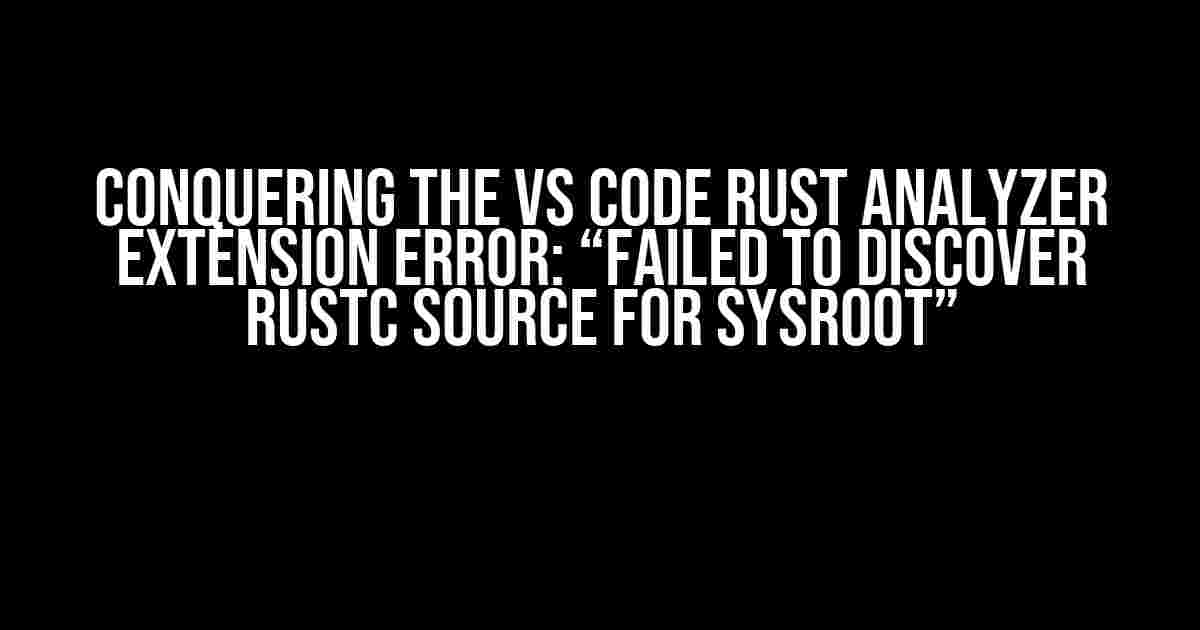Are you frustrated with the “Failed to discover rustc source for sysroot” error in your VS Code Rust analyzer extension? Do you find yourself stuck in a rut, unable to debug your Rust code efficiently? Worry no more! In this comprehensive guide, we’ll delve into the root causes of this error, and provide you with step-by-step instructions to overcome this obstacle and get your Rust development back on track.
- Understanding the Error: “Failed to Discover Rustc Source for Sysroot”
- Prerequisites: Ensure You Have the Basics Covered
- Solution 1: Check Rust Installation and Configuration
- Solution 2: Verify Rust Compiler Files and Permissions
- Solution 3: Update the Rust Analyzer Extension Configuration
- Solution 4: Check System Environment Variables
- Solution 5: Reinstall the Rust Analyzer Extension
- Conclusion
- FAQs
Understanding the Error: “Failed to Discover Rustc Source for Sysroot”
The “Failed to discover rustc source for sysroot” error is a common issue that arises when the Rust analyzer extension in VS Code is unable to locate the Rust compiler’s (rustc) source code for the system root (sysroot). This error can occur due to various reasons, including:
- Incorrect Rust installation or configuration
- Missing or corrupted Rust compiler files
- Incompatible Rust version or toolchain
- VS Code extension configuration issues
- System environment variable problems
Prerequisites: Ensure You Have the Basics Covered
Before we dive into the solutions, make sure you have the following prerequisites in place:
- Install Rust and Cargo from the official Rust installation page (https://www.rust-lang.org/tools/install)
- Verify that the Rust compiler and Cargo are correctly installed by running
rustc --versionandcargo --versionin your terminal/command prompt - Install the Rust Analyzer extension in VS Code from the Extensions marketplace (https://marketplace.visualstudio.com/items?itemName=rust-lang.rust-analyzer)
Solution 1: Check Rust Installation and Configuration
Let’s start by ensuring that Rust is installed and configured correctly:
rustup show
This command will display information about your Rust installation, including the version and toolchain. Verify that the version matches the one expected by the Rust analyzer extension.
If you’re using a custom Rust installation or a specific toolchain, ensure that the environment variables are set correctly:
export RUSTUP_TOOLCHAIN=stable
Replace “stable” with the desired toolchain version.
Solution 2: Verify Rust Compiler Files and Permissions
Next, let’s ensure that the Rust compiler files are present and have the correct permissions:
rustc --print sysroot
This command will display the path to the sysroot directory. Navigate to this directory and verify that the following files are present:
- lib/rustlib/src/rust/src/libstd/sys.rs
- lib/rustlib/src/rust/src/libcore/sys.rs
If these files are missing or corrupted, reinstall Rust or try restoring the files from a backup.
Solution 3: Update the Rust Analyzer Extension Configuration
Sometimes, the Rust analyzer extension configuration might be the culprit. Let’s try updating the configuration:
rust-analyzer.server.path: "rust-analyzer"
Add this line to your VS Code settings.json file. If you’re using a custom rust-analyzer executable, update the path accordingly.
Solution 4: Check System Environment Variables
System environment variables can also affect the Rust analyzer extension. Ensure that the following variables are set correctly:
| Variable | Value |
|---|---|
| RUSTUP_HOME | /usr/local/rustup (or your custom Rust installation directory) |
| CARGO_HOME | /usr/local/cargo (or your custom Cargo installation directory) |
| RUST_SRC_PATH | /usr/local/rust/src (or your custom Rust source directory) |
Solution 5: Reinstall the Rust Analyzer Extension
If all else fails, try reinstalling the Rust analyzer extension:
code -- Extensions: Uninstall rust-analyzer
code -- Extensions: Install rust-analyzer
Restart VS Code and see if the error persists.
Conclusion
With these solutions, you should be able to overcome the “Failed to discover rustc source for sysroot” error and get your Rust development back on track. Remember to methodically troubleshoot the issue, ensuring that your Rust installation, configuration, and environment variables are correct. If you’re still experiencing issues, feel free to seek help in the Rust community or VS Code forums.
Happy coding, and may the Rust be with you!
FAQs
Q: What is the Rust analyzer extension in VS Code?
A: The Rust analyzer extension is a powerful tool that provides advanced code analysis, debugging, and formatting features for Rust developers in VS Code.
Q: Why is the Rust analyzer extension important?
A: The Rust analyzer extension is essential for efficient Rust development, as it enables features like code completion, diagnostics, and debugging, making it easier to write and maintain Rust code.
Q: How do I know which Rust version the Rust analyzer extension supports?
A: Check the Rust analyzer extension’s documentation or release notes to determine the supported Rust version. You can also check the extension’s settings in VS Code to see the configured Rust version.
Q: Can I use the Rust analyzer extension with other programming languages?
A: No, the Rust analyzer extension is specifically designed for Rust development and is not compatible with other programming languages.
Frequently Asked Questions
Rust analyzer extension in VS Code got you stuck? Don’t worry, we’ve got you covered! Check out these frequently asked questions and their answers to get back to coding in no time.
What does “Failed to discover rustc source for sysroot” mean?
This error message typically indicates that the Rust analyzer extension in VS Code is unable to find the Rust compiler’s (rustc) source code for the system root (sysroot). This can happen if the rustc executable is not properly installed or configured on your system.
How do I fix the “Failed to discover rustc source for sysroot” error?
To fix this error, make sure you have rustc installed on your system and that the rustup toolchain is properly configured. You can try reinstalling rustc or running `rustup update` to ensure you have the latest version. Additionally, check that the Rust analyzer extension is configured to point to the correct rustc executable path.
What is rustup and how does it relate to the Rust analyzer extension?
rustup is a toolchain installer for Rust that allows you to easily install and manage different versions of the Rust compiler and its components. The Rust analyzer extension in VS Code relies on rustup to provide the necessary information about the Rust compiler and its source code. Make sure rustup is installed and configured correctly to avoid issues with the Rust analyzer extension.
Can I use the Rust analyzer extension without rustup?
While it’s technically possible to use the Rust analyzer extension without rustup, it’s not recommended. rustup provides a convenient way to manage different versions of the Rust compiler and its components, which is essential for the Rust analyzer extension to function correctly. Without rustup, you may need to manually configure the extension and rustc executable paths, which can be error-prone and time-consuming.
Where can I find more information about the Rust analyzer extension and rustup?
You can find more information about the Rust analyzer extension on its official GitHub page or in the VS Code extension marketplace. For rustup, you can check out the official rustup documentation and the Rust language website.