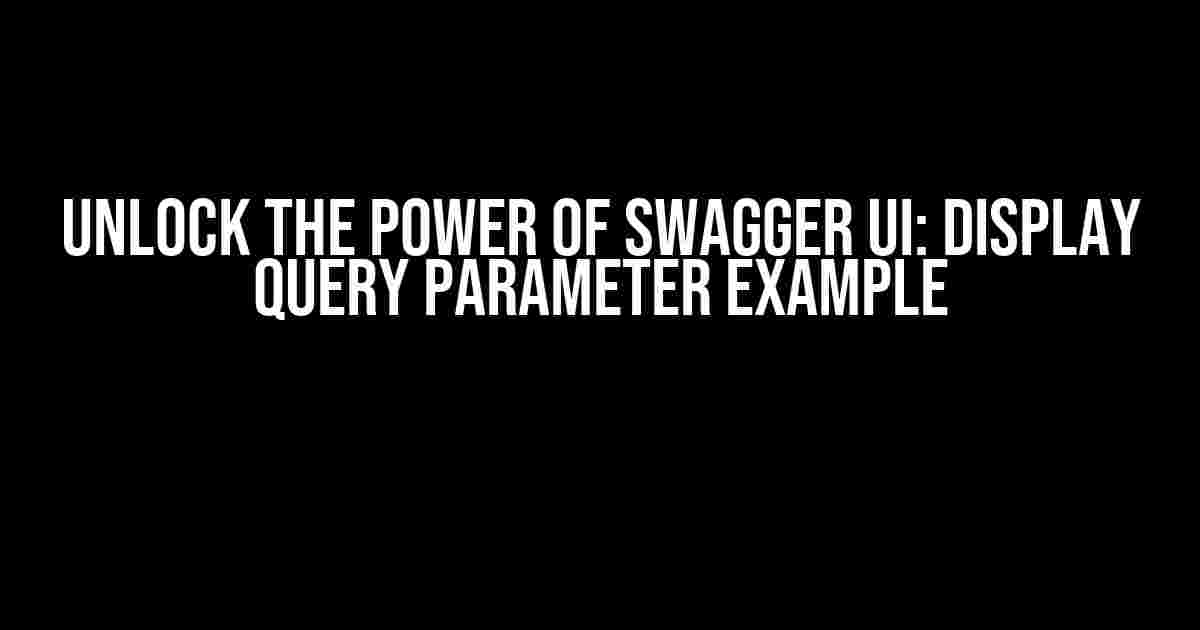Are you tired of navigating through tedious API documentation, only to find that you’re still unclear about how to use query parameters? Look no further! In this comprehensive guide, we’ll dive into the world of Swagger UI and explore how to display query parameter examples with ease.
What are Query Parameters?
Query parameters are a crucial part of API requests, allowing you to pass additional information to the server to filter, sort, or modify the response. They’re usually appended to the URL of the API endpoint, separated by a question mark (?) and followed by a parameter name and value, like this: ?parameterName=parameterValue.
In Swagger UI, query parameters are essential for testing and exploring APIs. By providing examples of query parameters, developers can quickly understand how to use them, reducing the likelihood of errors and increasing the adoption rate of the API.
Why Display Query Parameter Examples in Swagger UI?
Displaying query parameter examples in Swagger UI offers several benefits:
- Improved API Adoption**: By providing clear examples of query parameters, developers can quickly understand how to use the API, reducing the learning curve and increasing adoption.
- Reduced Errors**: With examples, developers are less likely to make mistakes when constructing API requests, reducing the number of errors and support requests.
- Better API Documentation**: Swagger UI with query parameter examples becomes a more comprehensive and user-friendly documentation, making it easier for developers to understand and use the API.
How to Display Query Parameter Examples in Swagger UI
To display query parameter examples in Swagger UI, you’ll need to modify your OpenAPI definition file. Don’t worry if you’re new to OpenAPI; we’ll break it down step-by-step.
Step 1: Add Query Parameters to Your OpenAPI Definition
In your OpenAPI definition file (usually named `openapi.yaml` or `openapi.json`), add a `parameters` section to the endpoint that accepts query parameters. For example:
paths:
/users:
get:
summary: Get a list of users
parameters:
- in: query
name: name
description: Filter users by name
required: false
scheme:
type: string
- in: query
name: age
description: Filter users by age
required: false
scheme:
type: integer
In this example, we’ve defined two query parameters: `name` and `age`. The `in: query` parameter indicates that these parameters should be passed as query strings.
Step 2: Add Examples to Your Query Parameters
To add examples to your query parameters, you’ll need to add an `example` section to each parameter. For example:
paths:
/users:
get:
summary: Get a list of users
parameters:
- in: query
name: name
description: Filter users by name
required: false
scheme:
type: string
example: John
- in: query
name: age
description: Filter users by age
required: false
scheme:
type: integer
example: 30
In this updated example, we’ve added an `example` section to each query parameter, providing a concrete value that developers can use as a reference.
Step 3: Configure Swagger UI to Display Query Parameter Examples
By default, Swagger UI won’t display query parameter examples. To enable this feature, you’ll need to add a `swagger-ui` section to your OpenAPI definition file:
swagger-ui:
displayQueryParams: true
This configuration tells Swagger UI to display query parameter examples in the UI.
Displaying Query Parameter Examples in Swagger UI
After updating your OpenAPI definition file, restart your Swagger UI server or refresh the page. You should now see the query parameter examples displayed in the Swagger UI:
| Parameter | Description | Example |
|---|---|---|
| name | Filter users by name | John |
| age | Filter users by age | 30 |
In this example, the Swagger UI displays the query parameter examples in a table, making it easy for developers to understand how to use them.
Best Practices for Displaying Query Parameter Examples
To get the most out of displaying query parameter examples in Swagger UI, follow these best practices:
- Keep Examples Concise**: Keep your examples brief and to the point, avoiding unnecessary complexity.
- Use Realistic Values**: Use realistic values for your examples, making it easier for developers to understand how to use the API.
- Provide Multiple Examples**: Consider providing multiple examples for each query parameter, covering different scenarios and use cases.
- Update Examples Regularly**: Regularly update your examples to reflect changes to the API, ensuring that they remain accurate and relevant.
Conclusion
By following this comprehensive guide, you’ve learned how to display query parameter examples in Swagger UI, making it easier for developers to understand and use your API. Remember to keep your examples concise, realistic, and up-to-date, and don’t hesitate to provide multiple examples for each query parameter. With Swagger UI and query parameter examples, you’ll be well on your way to creating an exceptional API experience.
Now, go forth and unlock the power of Swagger UI!
Frequently Asked Question
Get the scoop on displaying query parameters in Swagger UI!
What is the purpose of displaying query parameters in Swagger UI?
Displaying query parameters in Swagger UI allows developers to easily test and document their API endpoints by passing query parameters directly in the UI. This feature makes it simpler to experiment with different parameter combinations and see the responses.
How do I display query parameters in Swagger UI?
To display query parameters in Swagger UI, you need to add the `consumes` and `parameters` attributes to your API endpoint definition in the OpenAPI specification. For example, you can add a `query` parameter with a `name`, `in`, and `description` attribute.
What is an example of a query parameter in Swagger UI?
Here’s an example of a query parameter in Swagger UI: `GET /users?name={username}&age={age}`. In this example, `name` and `age` are query parameters that can be entered by the user in the Swagger UI.
Can I add multiple query parameters to a single API endpoint in Swagger UI?
Yes, you can add multiple query parameters to a single API endpoint in Swagger UI. Simply separate each parameter with an ampersand (&) symbol. For example, `GET /users?name={username}&age={age}&location={location}`.
How do I handle optional query parameters in Swagger UI?
To handle optional query parameters in Swagger UI, you can add a `required` attribute to the parameter definition and set it to `false`. This indicates that the parameter is optional and can be left blank. For example, `in: query, name: username, required: false`.